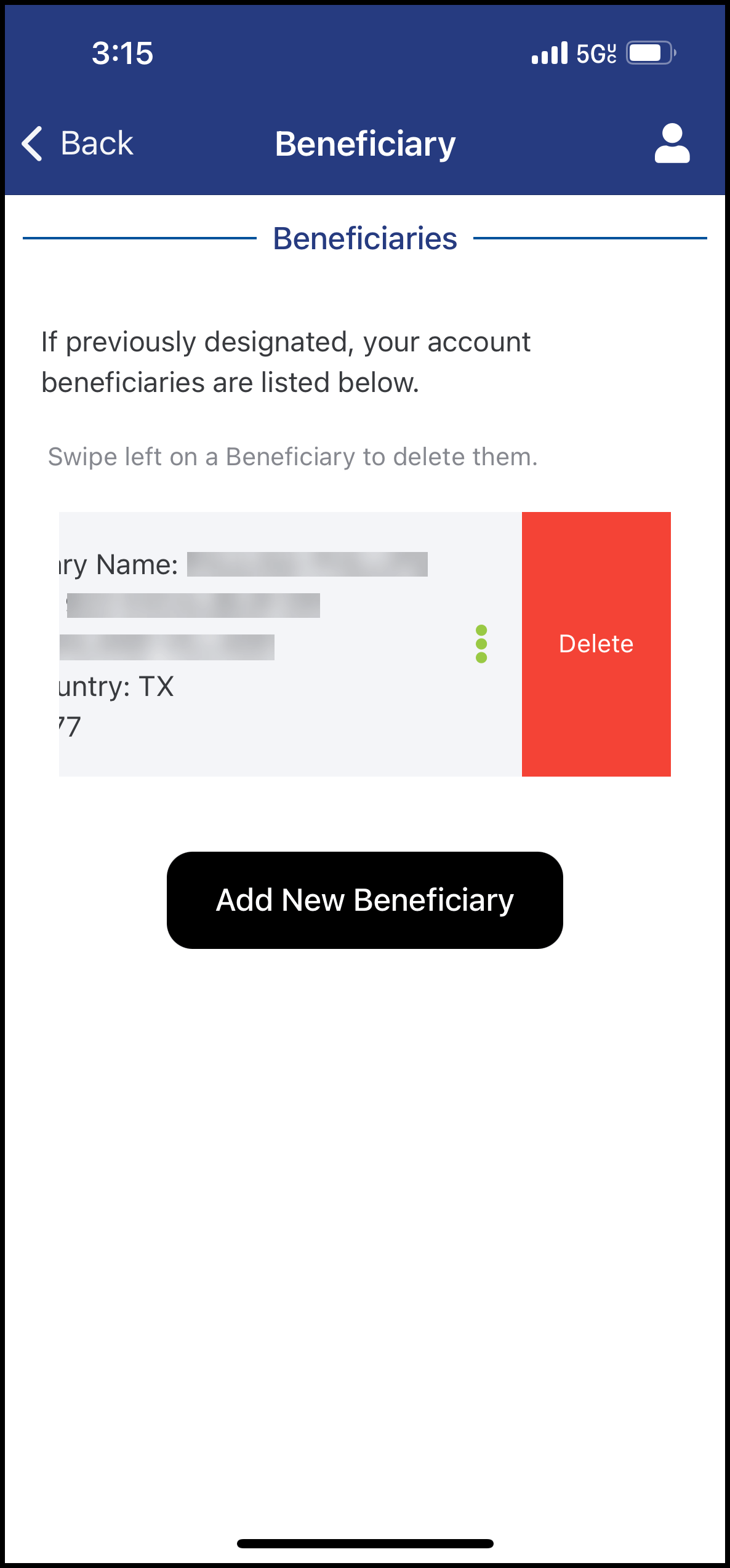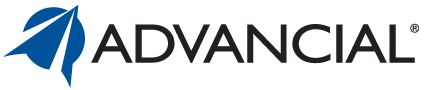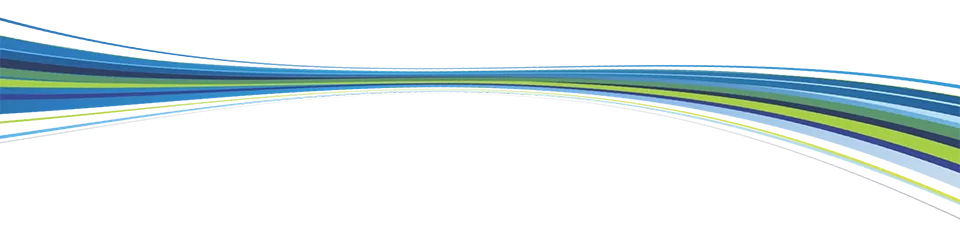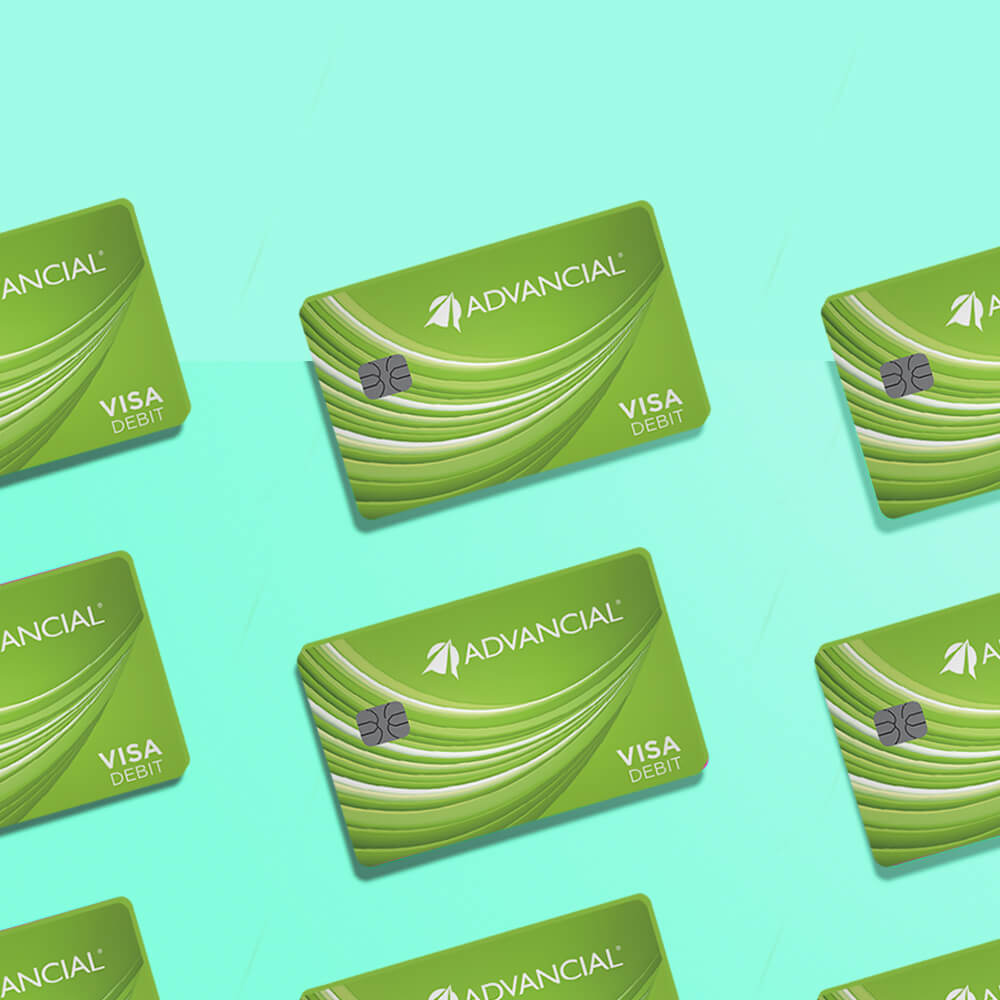

×
1
- Log in to the Advancial Mobile App
- Navigate to My Profile:
- Manage > My Profile
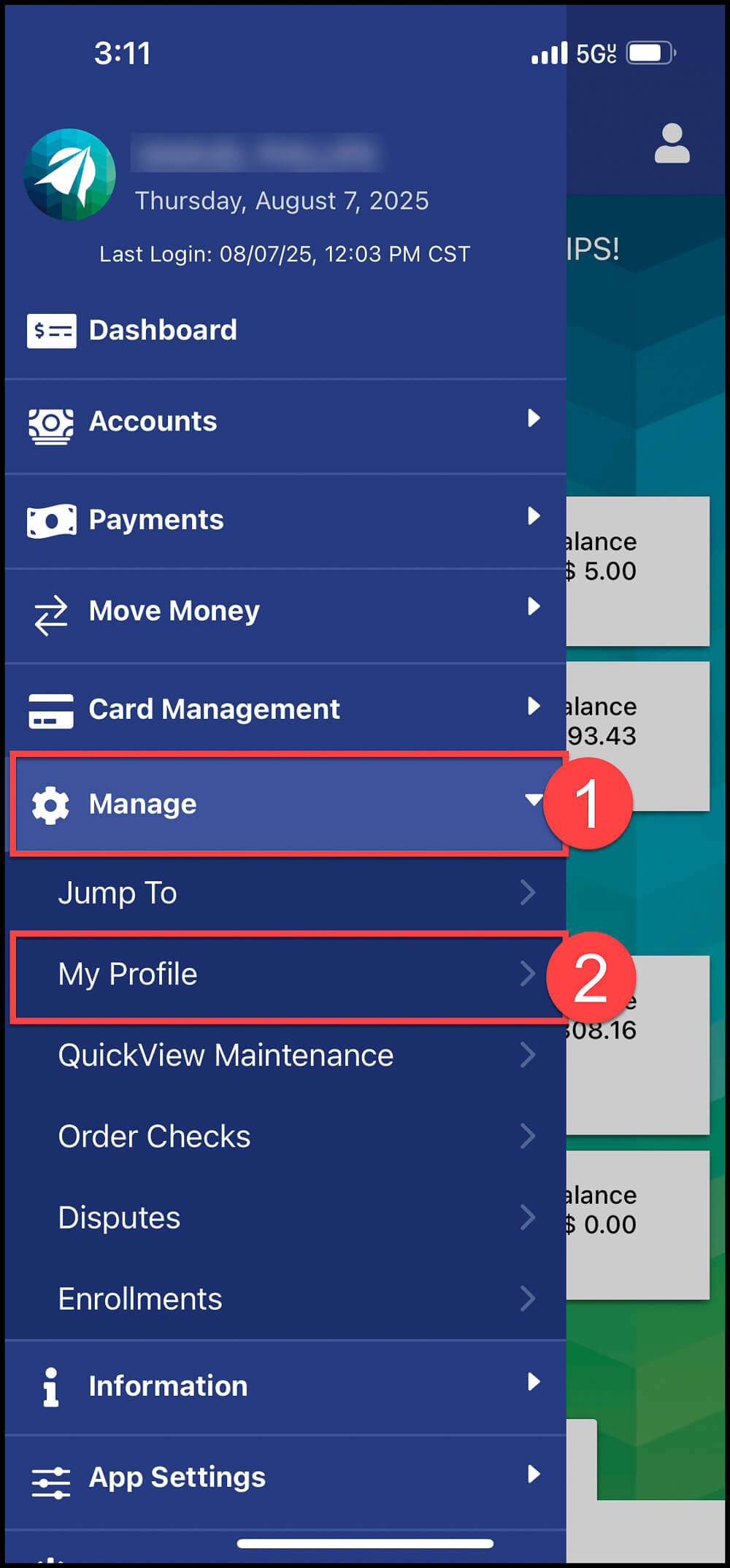
2
- Complete the Two-Factor Authentication security process
- Select whether you want the verification code to be sent to your e-mail or phone number
- Select "Submit"
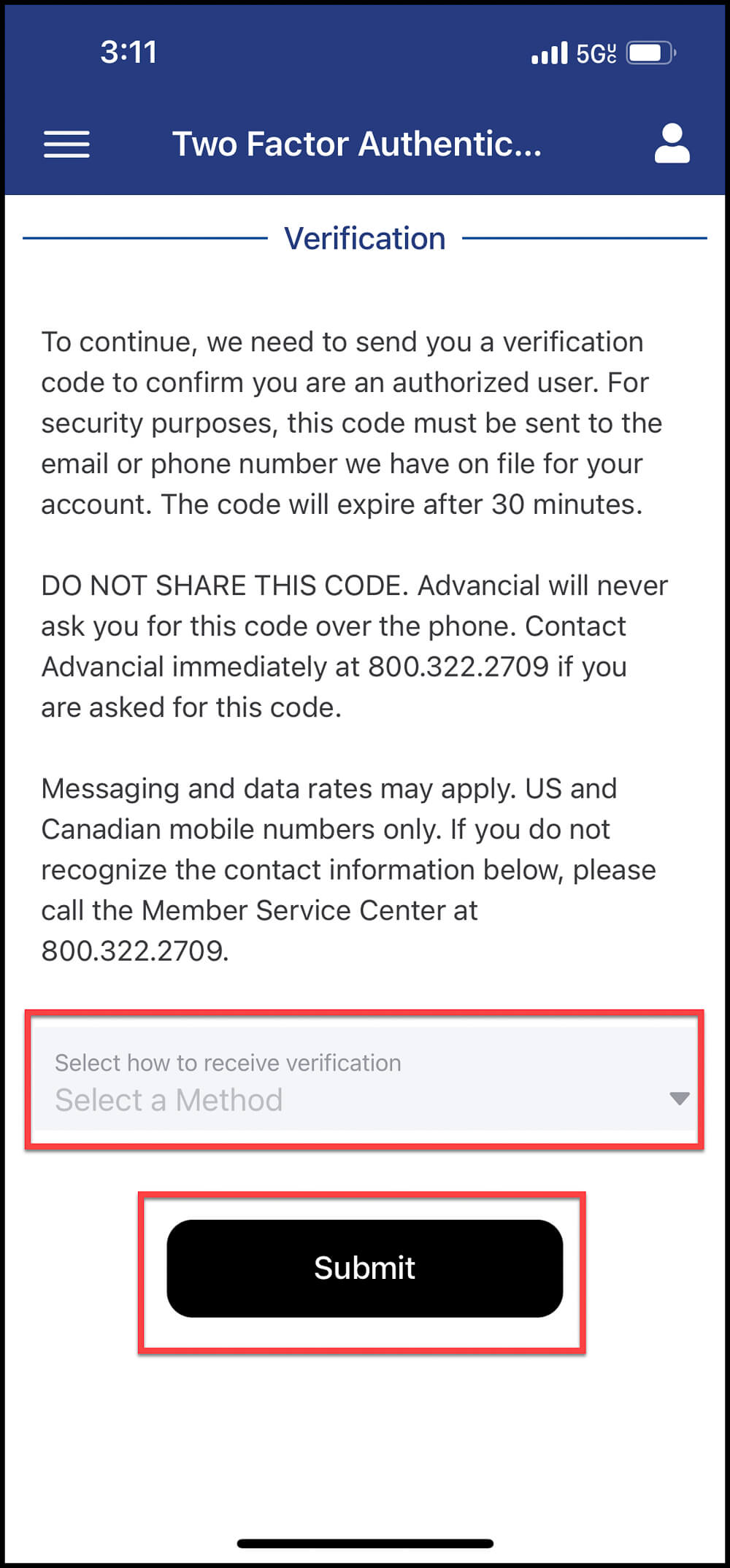
3
- Select "Beneficiary"
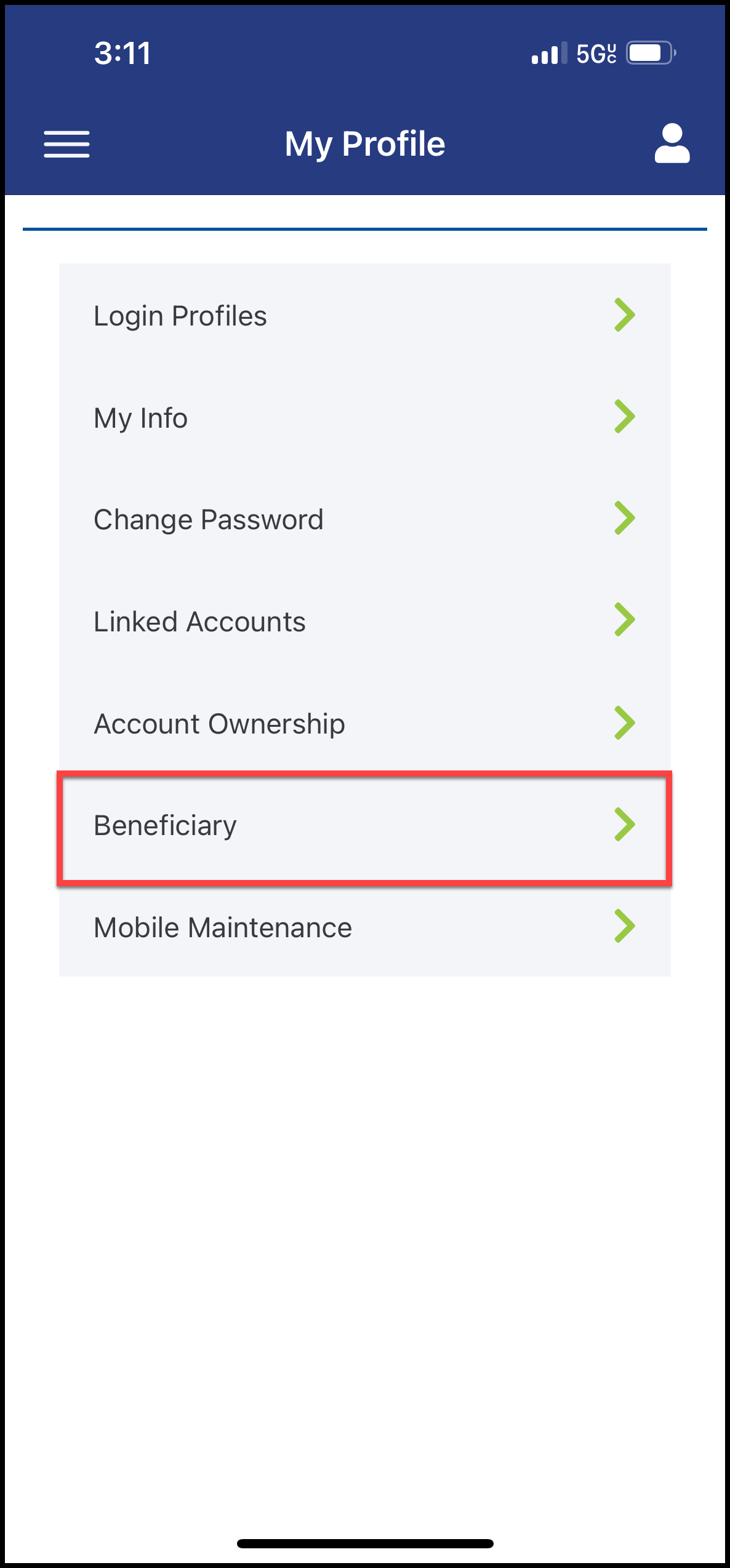
4
- Select "Add New Beneficiary"
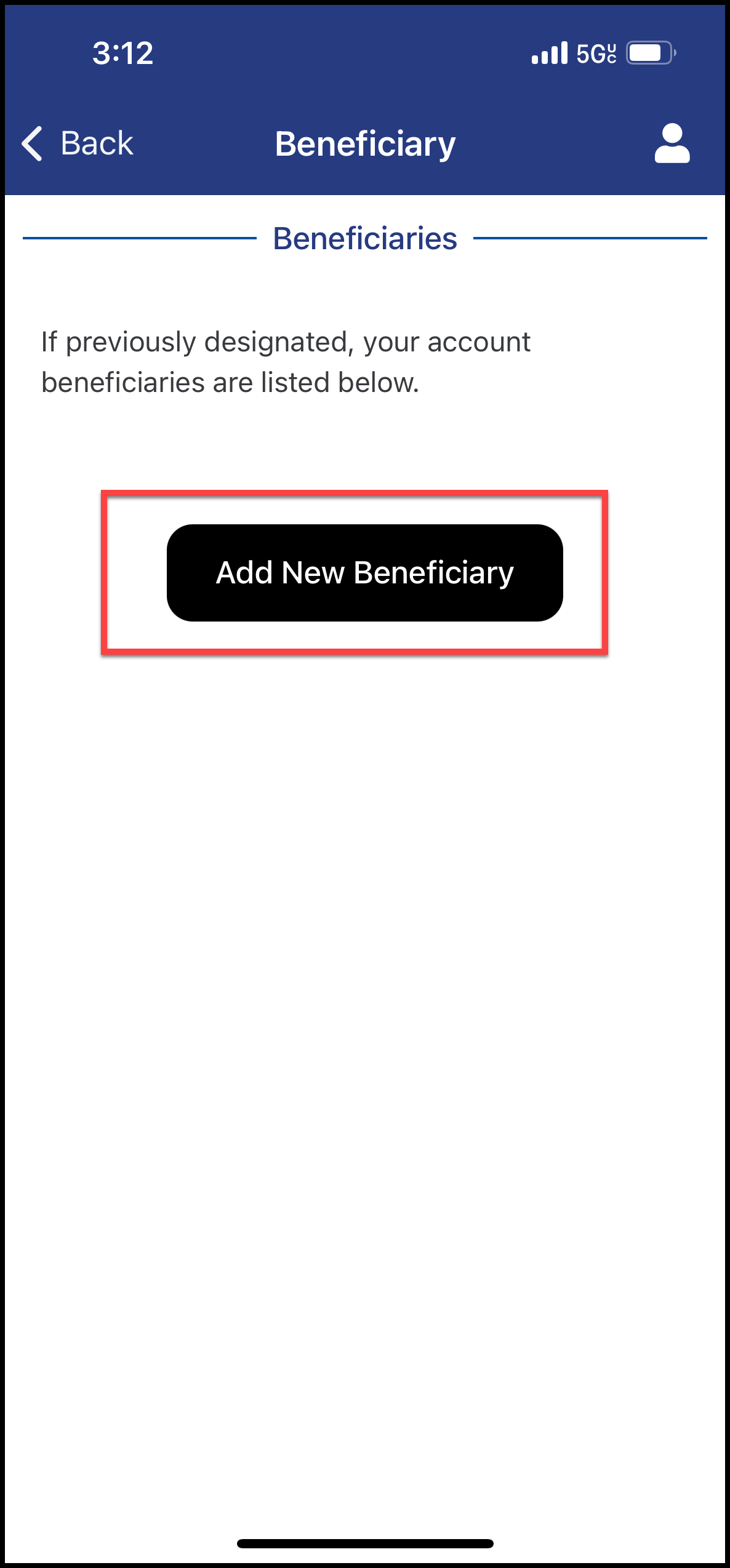
5
- Complete the required fields:
- A - Beneficiary Information
- B - Beneficiary Address
- C - Read through the Global ESign Disclosure and select "I Agree"
- D - Select "Submit"
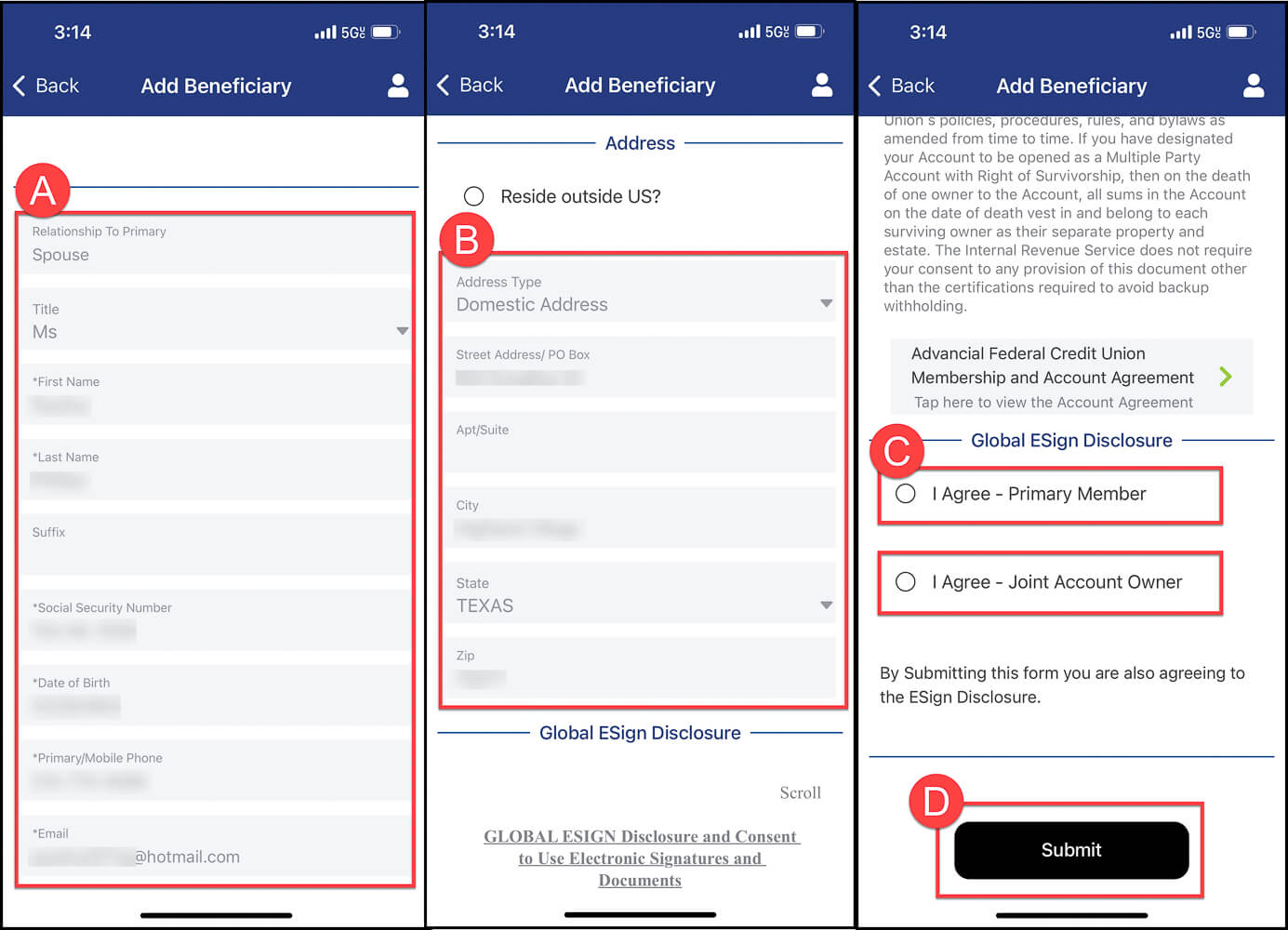
6
- The "Add Beneficiary" pop-up notification will confirm the beneficiary has successfully been added
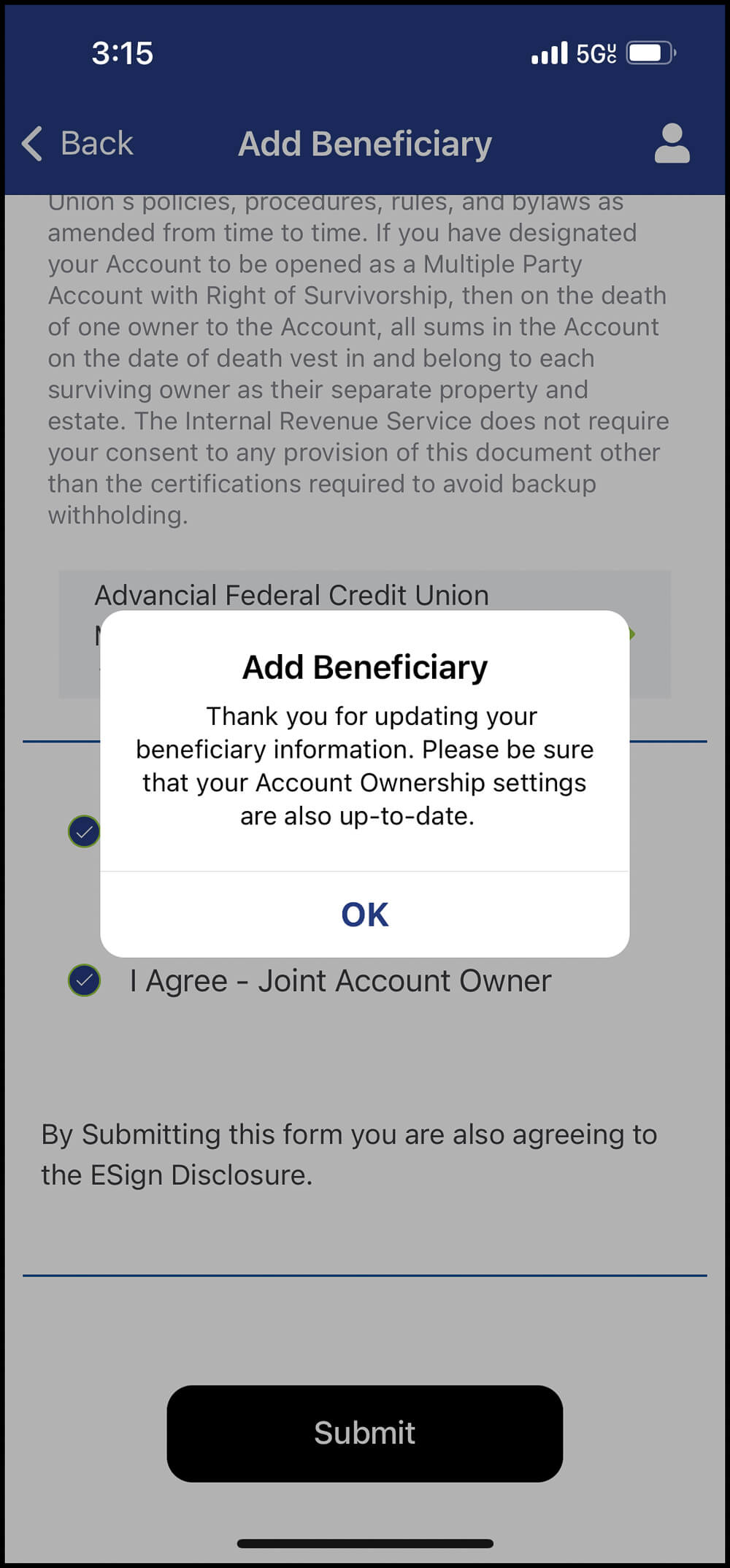
7
- Remove a beneficiary by swiping left and selecting "Delete"
Note: To update a beneficiary's information, first delete the current beneficiary (Step 7), then re-add them with the updated details (Steps 4–6).